How To Backup Outlook OST File With Different Methods

OST files are the offline folders of Exchange account, we can also call them cache replica that contains entire data of Exchange account such Emails, Contacts, Texts, Calendars etc. In organizational environment where the deployment of Exchange Server is very high, therefore there are more chances of corruption and deletion of OST files, containing important official data. In order to make OST files secure from such damage, user can create the backup of Exchange OST files.
There are many manual as well as third party tools that may help Exchange users for generating the backup of OST files in their system.If we talk about the commercial tools, there is one tool namely OST Recovery that can create backup of OST file data in PST file format. In addition with this tool, one can recover all deleted messages from OST file and it can recover data from corrupt OST file.
Need for OST files Backup
- There are many reasons that cause damage in OST file and plays major role in corruption of OST files that includes- hardware failure, power failure bad sector, improper termination of system or application/server, virus attacks, etc.
- When Exchange Server is going through planned or unplanned downtime and user is trying to make connection with Exchange Server this may also cause the corruption of OST files.
- When the OST files can not synchronized with the Exchange Server due to unavailability of network, it may makes OST file orphan. When the OST file becomes orphan it directly impact the work flow, as it gets very difficult for user to access the OST files in offline mode.
How To Backup Outlook OST File With Manual Methods
Method 1
User can archive the OST file by moving or copying it to a PST file. This can be done with AutoArchive option. All version of Outlook supports this feature, with AutoArchive user can move older messages, tasks, appointments in PST file.>
- Click on File, go to Options
- Click Advanced and select the AutoArchive
Note: User can not archive the contacts.
Method 2
User can backup their OST file to PST file, user can move all the Emails, Contacts, Calendar to PST file. User can follow the following procedure for importing OST file data to PST file:
- Open MS Outlook
- Now click on File
- Select the Import and Export Option
- It will display Import Outlook Data File Window
- and select Allow duplicates to be created
- Click Next
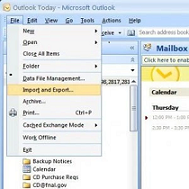
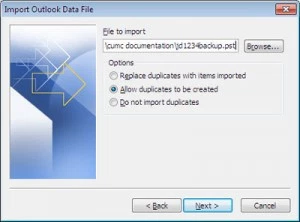
- In Import a File window click Outlook data file(.pst)
- Click Next
- In Import Outlook Data File, select the items that user wants to export
- Click Finish
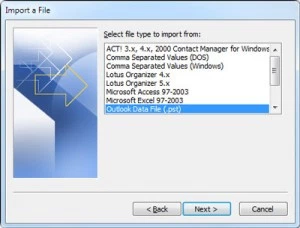
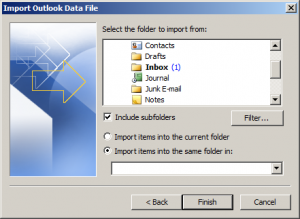
Note:
User can perform this conversion, when user is connected to MS Exchange Server, if in case user get disconnected with Exchange server, it may cause huge damage to OST file and to Exchange Server.
Method 3
Forward Emails:If the number of emails is less then user can also forward the all important emails to personal email address. For selecting the emails, user can right click on the item forward them. User can also drag mails to a folder and then can zip all the emails.
Conclusion
In order to make Exchange offline folders safe from any damage, user can backup all its data. There are number of manual way to backup Outlook OST file. User can easily take backup of the data from OST emails to PST file format, that also enables user to take backup of Outlook OST file to PST file when not connected with Exchange Server.