How to Open OST File in Outlook 2010
As we know Microsoft Outlook is equipped with a built-in facility named as Scanost.Exe tool to repair all corruption issues and synchronization issues. But this facility is not available with Outlook 2010 or later versions of the desktop mail client like 2013. In this blog I will describe how to repair a corrupted ost file of Outlook 2010. So, let’s get started.
This issue is probably resolvable by deleting the OST file and let Outlook Download the information from the Exchange Server once again. First, I want to tell you to make sure about whether OST file has local data present on the server or not. If not then in this case user will export the data to a PST file and then delete the ost file. After this, users can import the PST file data into a new ost file.
Let’s See the Below Procedure for Open the OST File in Outlook 2010
- Go through ‘File’ >> Open then ‘Import.’
- Choose the ‘Import from another program or file’ after that hit the ‘Next.’
- Choose Outlook data file (.pst), and then click the button ‘Next.’
- Hit on the ‘Browse button’ to locate the exported PST file.
- If any duplicate data is present, then select ‘Do not import duplicates’ and then hit the tab ‘Next.’
- Choose the destination folder into which information is to be imported should be clicked
- After that, follow ‘Next’ then ‘Finish’.
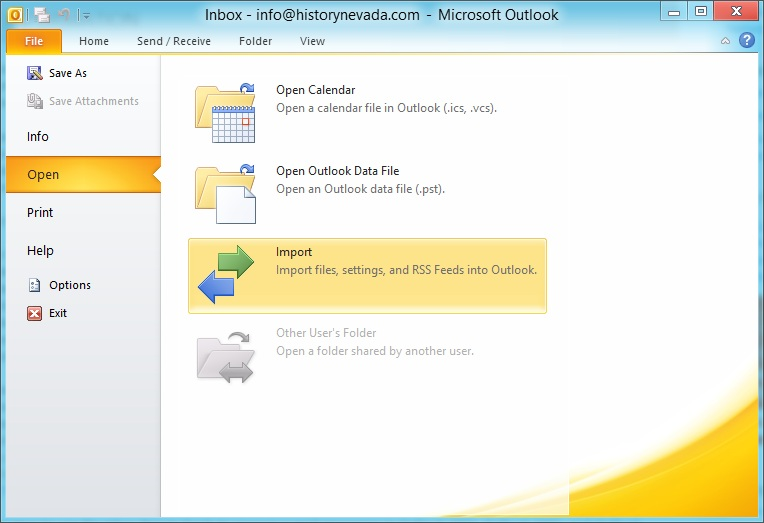
Drawbacks of Above Method:
The above described method will repair the minimal corruption issue of OST file and import OST file in Outlook 2010 but this method is a bit difficult and require more technical awareness. Moreover, a slight difference can pose threats to the stored data.
Final Conclusion: If you have corrupted OST file of Outlook 2010 or later versions of Outlook, then in such a case, you need to move on any third party software like Microsoft OST Recovery tool to open OST file in Outlook, because there is no any free utility provided by Microsoft .