How to Reduce Size of OST File in Outlook 2010 & 2013
In this article you will learn about how to reduce size of OST file. As we know OST stands for offline storage table and created when Outlook is used in conjunction with Exchange Server. In downtime of Exchange Server we can compose mails and make updates to items in the absence of network or internet connection. Once you are connected to the network again Outlook will start synchronization with the mailbox data stored on the Exchange Server.
What is Stored in the OST file of Exchange account?
OST file is only a cache of data which stored on the Exchange Server. What is being stored in an ost-file also depends on whether you are using an Exchange or IMAP account or whether you are connecting to an Outlook.com . Generally OST file consists following items as given below:
- Mail, calendar, contacts, tasks, notes and journal folders
- Hidden items and shared folders of additional mailboxes linked to your Exchange account
Maximum default OST size is set to 20GB. When the .OST file reaches or exceeds this limit, one might encounter following error messages and cannot performs following activities like;
- Open or load the OST file at all.
- Add any new data items to the OST file.
- Synchronization between Exchange Server and OST file.
The size of your OST file may not decrease even when you delete some items.The oversized ost file creates hurdle due to several reasons, hence here the question is how to compact offline storage if OST file is too large. See the below section of this blog to make your concept clears regarding how to reduce size of OST file in Outlook 2010, 2013 and other versions.
How to Reduce Size of OST File in Outlook?
Step 1. In Outlook 2007: Open the Tools menu.
In Outlook 2010: Open the File tab on the Ribbon, click on Info, and choose Account Settings.
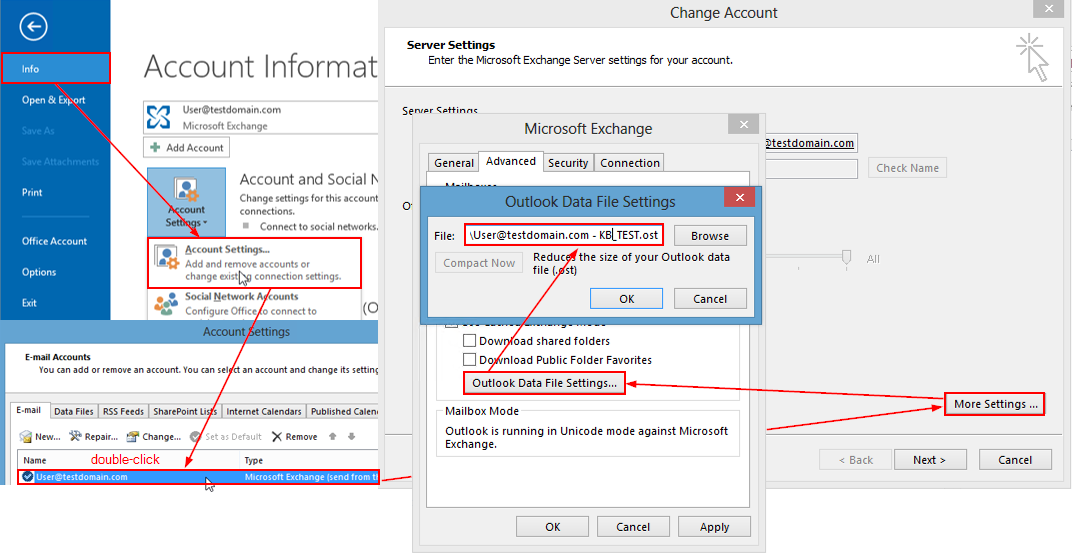
Step 2.Click on Account Settings, then double-click on Microsoft Exchange.
Step 3.Click on More Settings.
Step 4.Click on the Advance tab, and then click on Offline Folder File Settings
Step 5.Click on Compact Now.
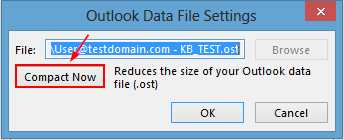
The above mentioned steps will work for Outlook 2002/2003/2007/2010/2013 account.
Why do we need to compact OST file?
Deleting an Outlook item does not reduce the size of OST file as deleted item goes to Outlook deleted folders and takes some space there. If we are trying to empty deleted item folder, the space occupied by that item remains unavailable for the uses. Hence, it's wise to compact OST file as compact OST files reclaims the space that was previously occupied by an item.
What will you do if OST file gets corrupted due to the larger size?
Oversized OST file lead to conditions of severe corruption and data loss and compact procedure will not work in case of OST corruption issues. Users can take assistance from third party tools like Microsoft OST Repair tool to recover and repair all issues of corrupted OST file. It’s also known as Microsoft Exchange OST Email to PST Email Converter. In addition, while saving OST data into PST , you can apply the split option to break the resultant PST file into multiple parts.