Save OST file to PST via Technical Algorithm of Microsoft OST File Converter
Overview
Save OST File as PST always been known to be best practice to access an OST file which is orphan or corrupted. Indeed, OST file becomes inaccessible outside the MAPI profile in which it was created that we need to access to fulfill our requirements.Therefore, Save OST file as PST utility focuses on recovering OST file which has permanently deleted or became orphan due to disconnectivity of Exchange Server.
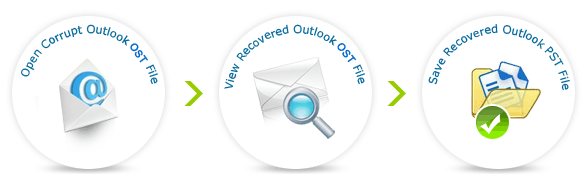
Where does Outlook save OST files?
The .ost file(Offline Storage Table)is a synchronized copy of the Exchange server account saved on the computer machine.
Offline data file is usually located at » C:\ Documents and Settings\ username\ Local Settings\ Application Data\ Microsoft\ Outlook\ outlook.ost
You should take care of some important factors before choosing a third party solution to recover, repair and save OST files into PST format. You should look for a software which ensures safety of your mail data while shifting from one format(.ost) to another format(.pst). It should not require much technical assistance from your side, Outlook installation should not mandatory, as well as software screen should self explanatory.
How to Save OST File in Outlook 2010 & 2013 Manually?
Save OST file as PST is performed manually by choosing Import and Export option from the File Menu of Outlook.
Step-1: Open the Microsoft Outlook application, and in “File” pull down menu, select “Import and Export” option.
Step-2: Now in “Import and Export” wizards choose “Export to a file” and then click “Next”.
Step-3: After the above step a dialog box will appear requesting for choosing the file type to save, then click the file type as Personal Folder File (. PST) and select “Next”.
Step-4: In the pop-up screen, browse for the target folder and click “Finish”.
It is only possible when user is connected to MS Exchange Server. And when the user gets disconnected from MS Exchange Server or MS Exchange Server gets damaged then you need a conversion software. Furthermore, manual method does not support retrieval of OST file in case of major corruption issues.
Third Party Conversion Software to Save File From Exchange OST To Outlook PST
Step-1: Simply Install and Run Save OST file as PST on your machine. Following screen appear as shown below
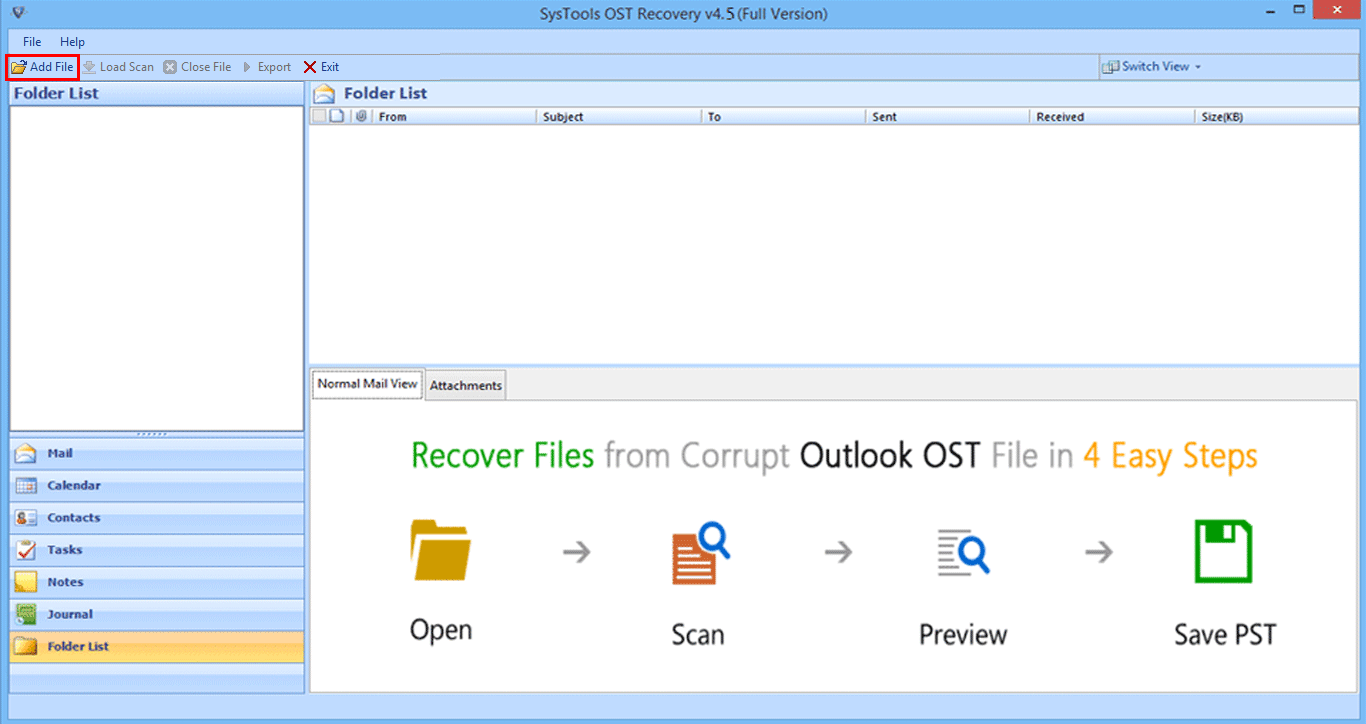
Step-2: Click on Add file button to browse the ost file, After scanning of OST file, the software will load all the OST files in the left pane.
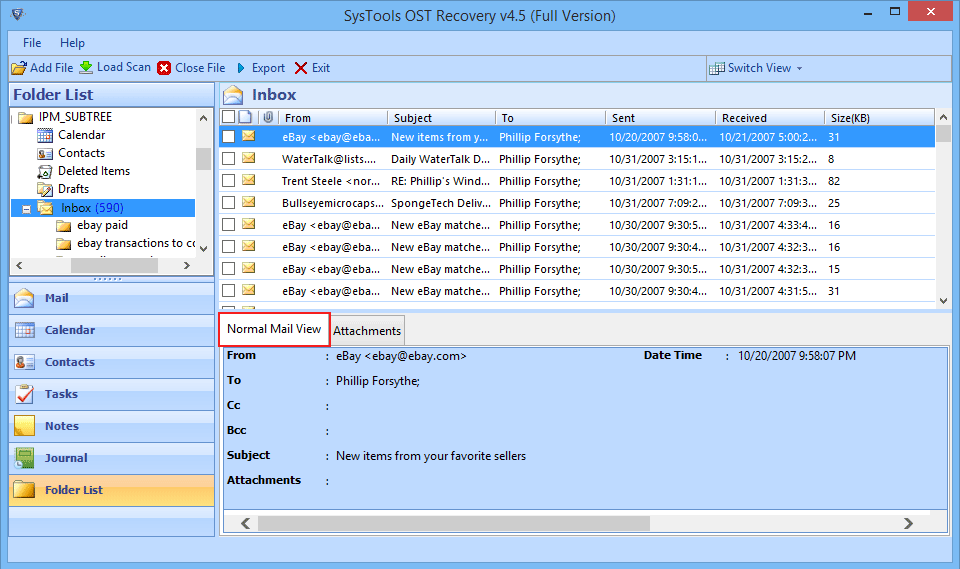
Step-3: Just select the individual emails & then selecting the Export option after right click, users can choose the appropriate file format(pst) for saving ost as pst Outlook 2010.
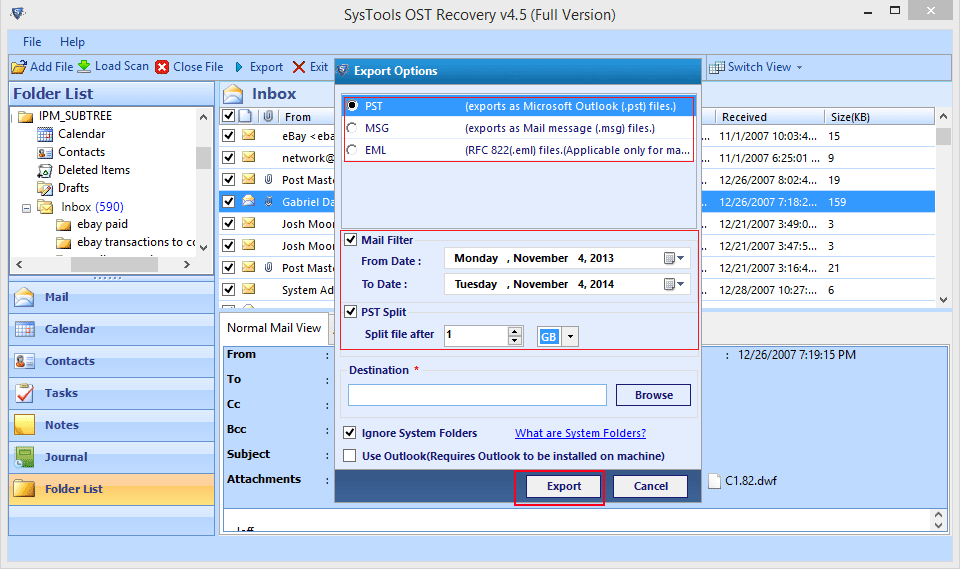
Conclusion: Users can perform saving .ost as .pst by using the Manual methods. However, the manual methods became time consuming if you have no exchange server connection or your OST file has major corruption issues. In this case, you should use the mentioned application which is recommended by the most of the experts to export OST file as PST within a short span of time.