How To Archive OST In Outlook 2010 — Technical Guide
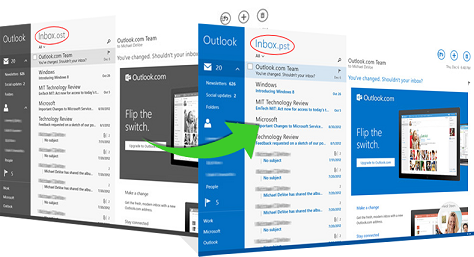
Archiving data of any email application provides computer user a means to keep data backup. Storing files on local machine in any other file format helps in data recovery at time of disaster. Similarly, Outlook users want to save data from offline storage table file on their local machine in order to keep a backup of Outlook files.
Apart from backup creation, there can be many other reasons also due to which one wants to save data locally. Now a question arises, How to archive OST in Outlook 2010?; What are the measures to do the same?
Microsoft users can archive data either with help of third party utility or with an inbuilt option of Outlook application. In this blog, we are going to discuss about the same in brief.
Archiving OST File In MS Outlook 2010
The methods to archive OST file in MS Outlook 2010 are being discussed in above section. Here, we are going to discuss about those measures in brief.
Measure 1: With Help of a Recovery Products
In web market, multiple recovery tools are available for saving data into different file formats. One such product is OST Converter tool, a Windows-based application. This software stores complete OST file into common file formats like EML, MSG, and PST & it supports both encryption types i.e., Compressible and High Level encryption. The tool is a standalone product because it does not require any supportive application for its running and holds email Metadata throughout its processing. If client is saving OST file in PST file format, then the tool provides an option to Split the output PST file. Talking about its technical detail, then the software does not have any file size limitation i.e., OST file of any size is supported by this application.
Measure 2: With Inbuilt Options Of MS Outlook
Well to store data on machine with email application itself, Outlook users will have to save emails of Outlook with help of Archiving option. To perform the same, go through the following measures:
There are many reasons that cause damage in OST file and plays major role in corruption of OST files that includes- hardware failure, power failure bad sector, improper termination of system or application/server, virus attacks, etc.
- 1.Launch MS Outlook application on your machine
- 2.Go to File >> Info and then click on drag point of Clean Tools option from info menu list
- 3.Now click on Archive option of drop-down menu
- 4.Now an Archive window will open for changing the default settings of archiving procedure.
- 5.After finishing up with all setting procedure, click on OK button that will be created & connected with Outlook)
- 6.The archiving procedure will now get started (as per the settings enabled in previous procedure)
- 7. When archiving procedure gets finish, right click on Archive mailbox and click on Close “archive” option
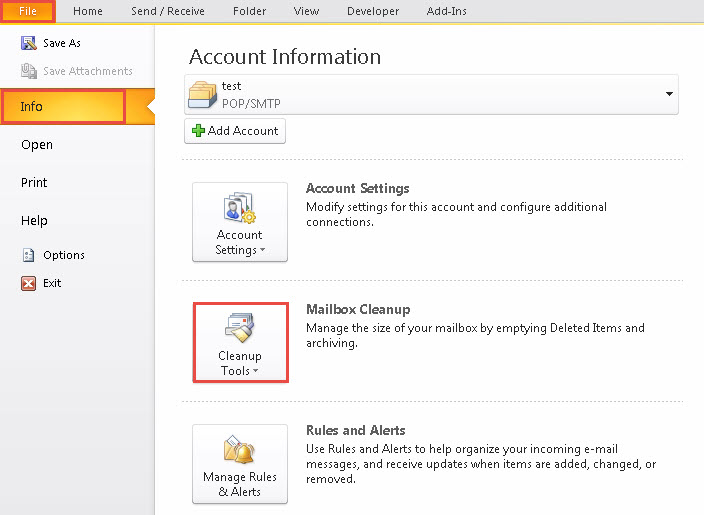
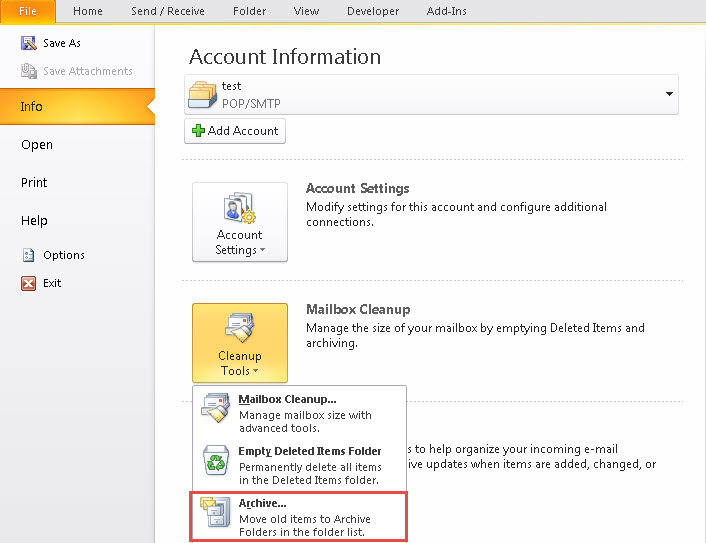
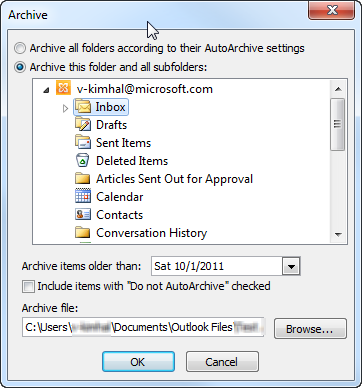
Limitations of Above-Mentioned Approach
1.Time Consuming Procedure: Making consumption of above mentioned procedure, consumes a lot of time and efforts because it dependent upon the server speed as well as the amount of data to be downloaded.
2.Requires An Active Exchange: For downloading purpose, it is mandatory to have active Exchange server for all the time, until complete data does not gets downloaded locally.
3.Affect Application Performance: : While performing its functioning, the tool may affect the other applications running on machine. This may slow down the performance because resources gets engaged in downloading archiving data from server.